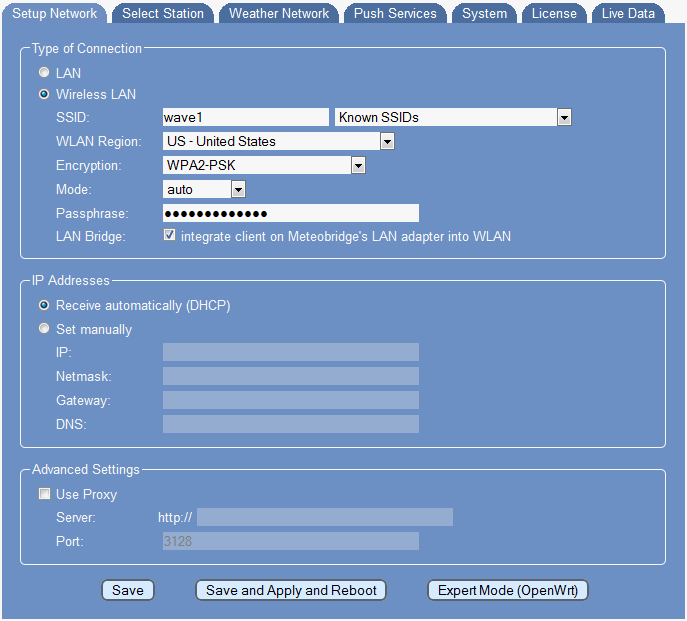Difference between revisions of "Setup Network/de"
| Line 1: | Line 1: | ||
<languages />__NOTOC__ | <languages />__NOTOC__ | ||
<br />Wenn man das Web-Interface von Meteobridge erreichen kann, ist das ein sicheres Zeichen,d ass die Netzwerkeinstellungen korrekt sind. Der Meteobridge Applikationkode ist nicht in dem Gerät selbst gespeichert, dafür reicht dessen Flash-Speicher nicht aus, sondern wird beim Starten des Gerätes von einem Server aus dem Internet geladen. Also wird man das Web-Interface von Meteobridge nicht zu Gesicht bekommen, wenn Meteobridge sich nicht erfolgreich mit dem Internet verbinden konnte. Trotzdem kann es sinnvoll sein, die Netzwerkeinstellungen von Meteobridge zu verändern, um beispielsweise vom Betrieb im LAN auf ein WLAN umzustellen. | <br />Wenn man das Web-Interface von Meteobridge erreichen kann, ist das ein sicheres Zeichen,d ass die Netzwerkeinstellungen korrekt sind. Der Meteobridge Applikationkode ist nicht in dem Gerät selbst gespeichert, dafür reicht dessen Flash-Speicher nicht aus, sondern wird beim Starten des Gerätes von einem Server aus dem Internet geladen. Also wird man das Web-Interface von Meteobridge nicht zu Gesicht bekommen, wenn Meteobridge sich nicht erfolgreich mit dem Internet verbinden konnte. Trotzdem kann es sinnvoll sein, die Netzwerkeinstellungen von Meteobridge zu verändern, um beispielsweise vom Betrieb im LAN auf ein WLAN umzustellen. | ||
| − | Um das Henne-Ei-Problem (wie kann ich die Netzwerkeinstellungen rekonfigurieren, wenn ich keinen Zugrif auf das System über das Netzwerk bekomme) zu umgehen, befindet sich im Internet eine Meteobridge-Simulation, mit der man wie auf der lokalen Meteobridge Einstellungen vornehmen kann und diese dann herunterlädt, um sie auf das lokale Gerät zu übertragen. Detail ssind [http://meteobridge.com/wiki/index.php/Getting_Started | + | Um das Henne-Ei-Problem (wie kann ich die Netzwerkeinstellungen rekonfigurieren, wenn ich keinen Zugrif auf das System über das Netzwerk bekomme) zu umgehen, befindet sich im Internet eine Meteobridge-Simulation, mit der man wie auf der lokalen Meteobridge Einstellungen vornehmen kann und diese dann herunterlädt, um sie auf das lokale Gerät zu übertragen. Detail ssind [http://meteobridge.com/wiki/index.php/Getting_Started/7/de hier] beschrieben. |
[[File:page0.png]] | [[File:page0.png]] | ||
Revision as of 16:24, 24 February 2013
<languages />
Wenn man das Web-Interface von Meteobridge erreichen kann, ist das ein sicheres Zeichen,d ass die Netzwerkeinstellungen korrekt sind. Der Meteobridge Applikationkode ist nicht in dem Gerät selbst gespeichert, dafür reicht dessen Flash-Speicher nicht aus, sondern wird beim Starten des Gerätes von einem Server aus dem Internet geladen. Also wird man das Web-Interface von Meteobridge nicht zu Gesicht bekommen, wenn Meteobridge sich nicht erfolgreich mit dem Internet verbinden konnte. Trotzdem kann es sinnvoll sein, die Netzwerkeinstellungen von Meteobridge zu verändern, um beispielsweise vom Betrieb im LAN auf ein WLAN umzustellen.
Um das Henne-Ei-Problem (wie kann ich die Netzwerkeinstellungen rekonfigurieren, wenn ich keinen Zugrif auf das System über das Netzwerk bekomme) zu umgehen, befindet sich im Internet eine Meteobridge-Simulation, mit der man wie auf der lokalen Meteobridge Einstellungen vornehmen kann und diese dann herunterlädt, um sie auf das lokale Gerät zu übertragen. Detail ssind hier beschrieben.
Type Of Connection
In this section you can specify whether meteobridge should use "LAN" or "wireless LAN". When you select "wireless LAN" you have to provide some more information.
- SSID is the name of the wireless LAN provided by the access point or router. Unless you have configured your router in a way that it hides the SSID, you should see the WLANs meteobridge can login to in the "Known SSID" drop-down menu.
- WLAN Region defines the geographical region your WLAN is located at. As frequencies and rules how to use these frequencies do change from region to region, it is important that you select the corect region to make sure your meteobridge operates within agreed RF regulations. Simply select the country code that fits best to your current location.
- Encryption must reflect the type of encryption vaild for your WLAN. Meteobridge supports
- none, no encryption at all, which is not recommended to use
- WEP Open System, WEP Shared Key encryption methods from the past and easy to hack today (also not recommended to use)
- WPA PSK, an encryption method not so easy to hack (but also no longer recommended)
- WPA2 PSK, an up-to-date encryption method, with good protection (recommended)
- WPA/WPA2 mixed mode', which might make sense when you have WPA equipment in your WLAN not abble to run WPA2.
- Mode defines specific 802.11 standard used in the WLAN. You can choose between
- auto', let decide meteobridge itself
- 802.11b, the oldest and slowest standard up to 10 Mbps
- 802.11g, a faster standard up to 50 Mbps
- 802.11g+n, todays standard up to 100 Mbps and above
- Passphrase is the password that grants access to your WLAN. Please don't use passwords with special characters, as these might not be handled correctly by the web interface.
Please also notice, that when your meteobridge is configured in WLAN mode, it has also the LAN port configured to IP 192.168.1.111 to allow login via ethernet cable. When this IP is already used in your LAN, please do not have the meteobridge connect via ethernet cable to your LAN, when the meteobridge is configred in WLAN mode. Otherwise there will be network collisions between meteobridge and your other device operating at 192.168.1.111.
IP Addresses
You can choose between two diffrent ways to provide the IP details for meteobrige. When you select DHCP all needed data will be provided automatically from a DHCP server in the network. Meteobridge identifies itself as a DHCP client in the network and the DHCP server (mostly your router) does send all IP configuration data to it. If you don't select DHCP, you have to insert the following data manually:
- IP is the IP address which is used in your local network to address meteobridge. As most home networks are using a class C network, you have to make sure that all devices in your network have IPs from the same class C network, or to say it less technical, that the first three numbers separated by dots are the same.
- Netmask defines the size of the subnet. A class C subnet as usually used in home networks always has a netmask of "255.255.255.0".
- Gateway defines the IP in your local network that acts as a connector to the Internet. Normally this will be the LAN IP of your router.
- DNS is the name server that should be used to translate domain names into IPs. In some stuations your router also acts as a DNS forwarder and handles DNS requests in your local network. If so, the IP of your router is a suitable DNS IP. If not you should use a DNS IP of your ISP or you can use google DNS which has easy to remember IP "8.8.8.8".
When you use meteobridge in a non DHCP mode all these manual entries must be correct, otherwise you will not have Internet connection.
Proxy
Networks in larger companies or organizations might not provide direct Internet access, but have a proxy server that needs to be contacted in order to retrieve data from the internet. In such a situation, please select the meteobridge proxy checkbox. You can insert the IP of the proxy server (not the name, it must be the IP) and the port number, where the proxy service is provided at). When your proxy also needs some username/password authentification, then you are out of luck, as meteobridge can't handle that.
Confirm Changes
When you press "Save" all changes you did on this page are permanently stored, but not applied. When you press "Save and Apply and Reboot", changes are permanently stored and meteobridge does a reboot to apply changes completely. You have also an option to change into OpenWrt network configuration dialogs by pressing "Expert Mode", which are more advanced, but also much more complicated than settings you can do with meteobridge. This mode is only meant for users familar with OpenWrt and with expert knowledge on networking. Once network settings are done it is recommended to press "Save and Apply and Reboot" as this will make you test, if network setup runs ok. Having done this you will proceed to setup the other parts of configuration. Please note: Without pressing "Save and Apply and Reboot" you changes (although stored and displayed on network tab) will not be made effective!
General Remarks on Networking
Meteobridge has very low demands on what your network has to provide. Communication to the Internet is purely done via HTTP requests on port 80. This is exactly what you need to reach out for the Internet with your browser. A rule of thumb is, that in any network where you can browse the Internet, meteobridge should also be able to work properly. Some routers can be configured to block outgoing traffic on port 80. This firewall setting has to be released for the meteobridge LAN IP, otherwise meteobridge will not be able to connect to any weather network.