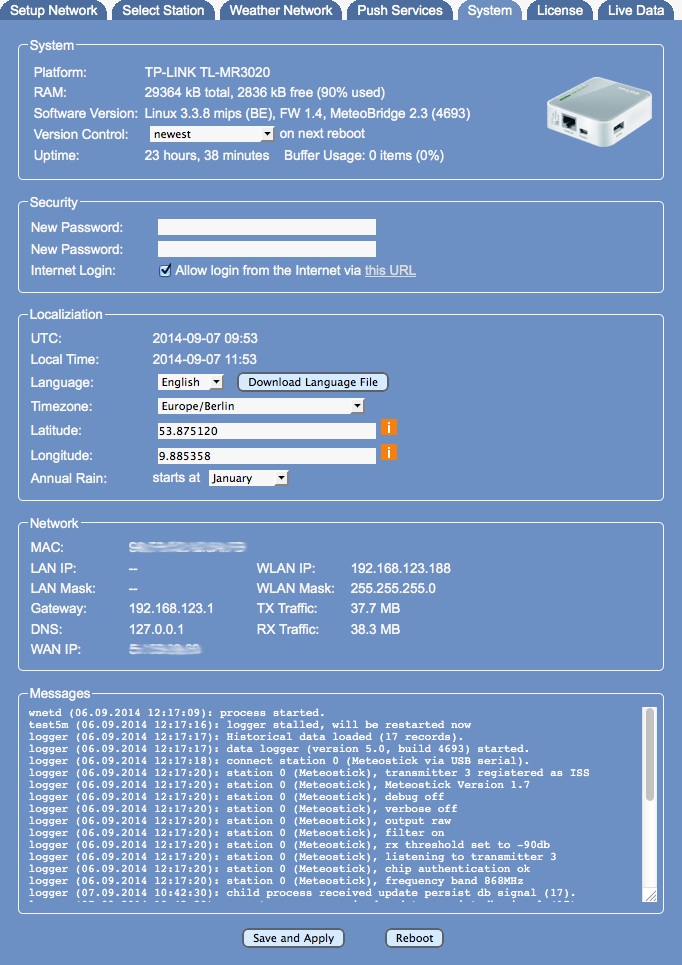Difference between revisions of "System"
| Line 28: | Line 28: | ||
==Network Status== <!--T:8--> | ==Network Status== <!--T:8--> | ||
This section shows IP or WLAN IP used by Meteobridge regarding if Meteobridge is working in a cabled or wireless environment. It also displays the system's MAC. You also find network parameters like gateway, netmask and DNS Meteobridge is using at the moment. If you have made changes to the network setup, this is not reflected here until Meteobridge is rebooted. WAN IP does report IP your router uses to connect to the Internet. When there is no Internet connection an error message will displayed instead. | This section shows IP or WLAN IP used by Meteobridge regarding if Meteobridge is working in a cabled or wireless environment. It also displays the system's MAC. You also find network parameters like gateway, netmask and DNS Meteobridge is using at the moment. If you have made changes to the network setup, this is not reflected here until Meteobridge is rebooted. WAN IP does report IP your router uses to connect to the Internet. When there is no Internet connection an error message will displayed instead. | ||
| + | |||
| + | To get an idea what amount of data has been loaded and uploaded, RX (download) and TX (upload) traffic is displayed. The display shows amount of data being transferred since last reboot. | ||
==Messages== <!--T:9--> | ==Messages== <!--T:9--> | ||
Revision as of 11:00, 7 September 2014
<languages /><translate>
System page provides basic information about your Meteobridge system. Beside selection of time zone and an option to change system password it is mainly a display panel.
System
This section gives you information about Meteobridge hardware, total RAM capacity and how much of that is already in use, which should not go beyond 90%. It also shows version of used Linux kernel and version of Meteobridge application software.
Security
Security section allows you to change the password that protects Meteobridge web interface against unauthorized access. This password is in sync with the password for user root when you try to login via ssh. You can easily change the password by typing in the new password twice.
Meteobridge offers a feature that allows you to login from the Internet without the need to configure your router accordingly. This feature is turned off per default to maximize your Internet security. When you switch this service on it will take 5 minutes until your Meteobridge is available per an individual URL from the Internet. It is highly recommended to set your Meteobridge password to a non-default value and not to share this URL with the public, to avoid that other persons log in to your Meteobridge web interface. Technical solution behind this is, that on your request the Meteobridge builds up a ssh tunnel to a dedicated gateway server in the Internet, where this tunnel can be used to login to your Meteobridge. Communication to this gateway server is done via HTTPS to make sure data is not compromised. Gateway server is managed by the developers of the Meteobridge software, smartbedded UG. If you are behind a company grade firewall limiting outgoing traffic or forced to use a http proxy, this solution might not work, but in majority of cases it should work. If you have any doubts, ask your network administrator if you are allowed to make use of this Meteobridge feature according to your companies Internet security guidelines. If you don't feel comfortable with this approach, please don't switch on the feature. In that case no tunnel to the gateway server will be established.
Localization
This sections shows date und time in UTC and in the timezone you have selected. If no timezone is selected Meteobridge takes UTC as you local timezone. Please select timezone matching your weather station's location. When changing timezone a reboot is required to get all system services adapted to this change. You can also define which month of the year should be used for starting annual rainfall calculation. Default is "January".
Metebridge's web interface comes in two pre-defined languages, "English" and "German". There will be added more languages over time. If you like to do a translation into your preferred language, you can download a template with "Download Language File" button. Simply fill in the corresponding translation in UTF-8 after the "::" marks and send the file to "info(at)meteobridge.com".
Some weather networks require coordinates of your weather station. Please enter location by latitude and longitude as decimals. The orange "i" icons do lead you to a web site, where you can easily find out coordinates of any location in the world.
Network Status
This section shows IP or WLAN IP used by Meteobridge regarding if Meteobridge is working in a cabled or wireless environment. It also displays the system's MAC. You also find network parameters like gateway, netmask and DNS Meteobridge is using at the moment. If you have made changes to the network setup, this is not reflected here until Meteobridge is rebooted. WAN IP does report IP your router uses to connect to the Internet. When there is no Internet connection an error message will displayed instead.
To get an idea what amount of data has been loaded and uploaded, RX (download) and TX (upload) traffic is displayed. The display shows amount of data being transferred since last reboot.
Messages
Messaging section shows system notifications, mainly around status of data logging functions of Meteobridge. When Meteobridge does not work as expected, a look into this log might give hints what goes wrong.
Submit Changes
When you press "Save and Apply" new password and timezone settings are stored. Reboot button does not store data, but will initiate a reboot of your Meteobridge device. </translate>