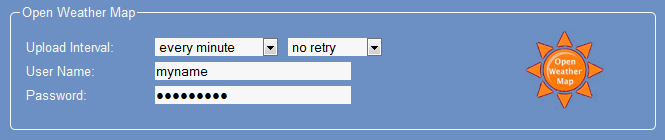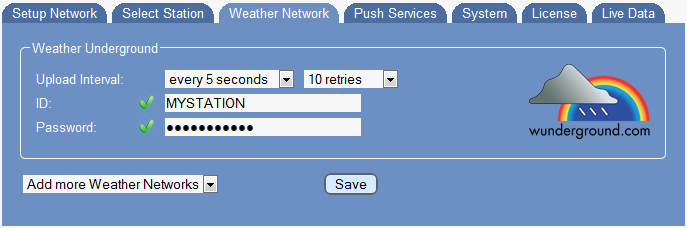Weather Networks
<languages /><translate>
On this page you define which weather networks will be updated in which intervals with weather data from your weather station. The picture shows upload configuration for Weather Underground as an example.
Upload Interval
You can specify upload intervals from every 5 seconds of up to every hour, when you want to keep your outgoing traffic low. Meteobridge makes use of "rapid fire mode" of Weather Underground when data is sent more than once a minute.
Drop-down list on the right allows you to specify how many retries should be processed, when upload of a record does fail.
ID and Password
When you selected an upload interval Meteobridge also needs your weather networks user ID and password, as most weather networks do need this to autehnticate your data uplaod. Please don't use special characters in the password as this is known to be error-prone when used in URLs and/or web input fields.
The Weather network icon on the right is clickable and does bring you to the weather network's home page where you can assign for an account and when you are already listed there the link might directly lead to your account and display of data you have uploaded so far.
Submit Changes
When you press "Save" your settings are stored permanently and Meteobridge does test for all weather networks with valid upload intervals, if the weather network accepts your credentials a green mark will be displayed beside user ID and password of the corresponding weather network. If credentials are not accepted, weather network will be marked with red crosses beside user ID and password.
Additional Weather Networks
Beside the weather network that is displayed as default you can select from the following list of weather networks presented by the drop-down menu "Add more Weather Networks":
- Weather Underground
- AWEKAS
- WeatherBug Backyard
- WeatherForYou (also known as PWSweather)
- UK MetOffice WOW
- Windfinder
- Citizen Weather Observer Program (CWOP)
- Open Weather Map
Additionally selected networks will remain visible inside the web interface as long as they have a upload schema defined. When upload is disabled the network will disappear from the web interface and needs to be selected by the drop-down box again, when you want to use it. This helps to keep not needed entries away from the web interface and prevents you from scrolling long list with items you don't need. </translate>
Examples
This section gives some examples about weather networks already included into Meteobridge beside Weather Underground.
AWEKAS
Meteobridge feeds AWEKAS via API v2 definition. In order to upload data you need an AWEKAS account, which can be requested here. Meteobridge needs user name and password.

WeatherBug Backyard
In order to upload data you need a WeatherBug Backyard account, which can be requested here. Meteobridge needs publisher ID, station number and password.
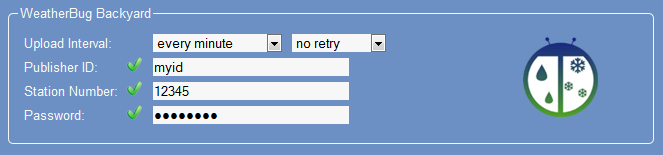
WeatherForYou aka PWSweather
In order to upload data you need a WeatherForYou account, which can be requested here. Meteobridge needs user ID and password.
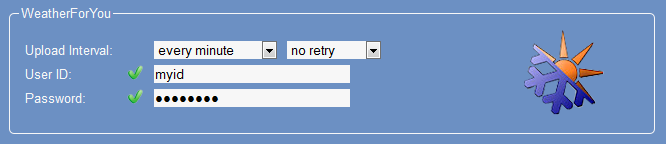
UK MetOffice WOW
In order to upload data you need an UK MetOffice WOW account, which can be requested here. Meteobridge needs site ID and a AWS PIN.
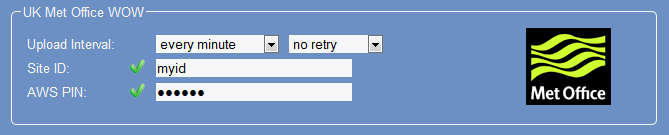
Windfinder
In order to upload data you need credentials from windfinder to be requested here. Meteobridge needs user name and password.

Citizen Weather Observer program (CWOP)
In order to upload data you need credentials from CWOP to be requested here. Meteobridge needs a CWOP ID.
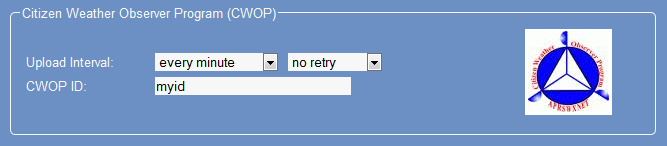
Open Weather Map
In order to upload data you need an Open Weather Map account, which can be requested here. Meteobridge needs user name and password.