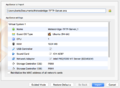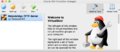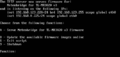:Preparing Hardware/44/en
From meteobridge
Revision as of 18:29, 1 April 2018 by FuzzyBot (Talk | contribs) (Importing a new version from external source)
Installation of a pre-configured virtual machine for TFTP flashing
When setting up and configuring a TFTP server on your PC on your own is not the way you want to go, then we recommend that you use a ready-made virtual machine that needs no configuration on your side. This approach should work for all major operating systems (Mac OS, Windows, Linux).
- Download free software VirtualBox (download page). VirtualBox is available for Mac OS, Windows and Linux.
- Install downloaded VirtualBox package on your System.
- Download Meteobridge-TFTP-Server (1.1 GB).
- Double-click onto the downloaded Meteobridge server image. Virtual box will start and will show you a window that allows to import that image as an appliance. Simply press "Import" button and an import progress bar will pop up. Import should take less than a minute.
- Meteobridge_TFTP-Server will now show up as an available virtual machine in the list on the left. Select it and press the green "Start" button.
- Virtual machine will start and lots of log messages will scroll through a black terminal window. Just ignore and wait until screen holds and shows flashing dialog.