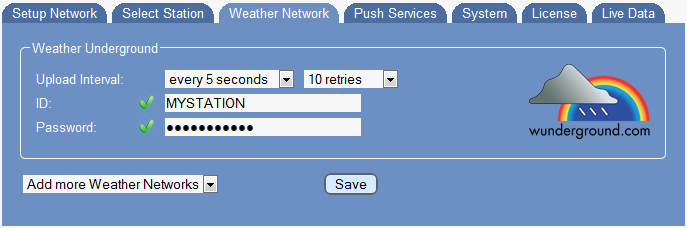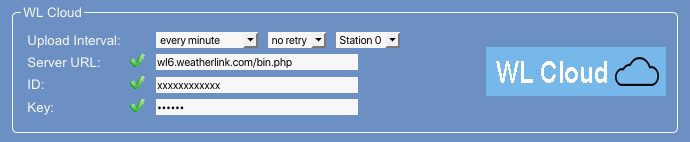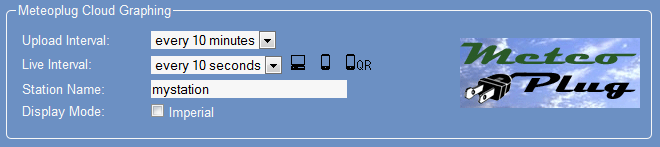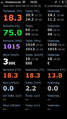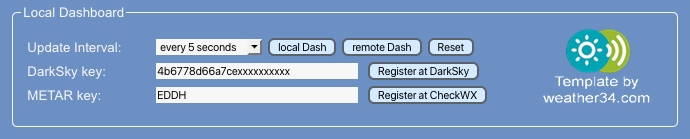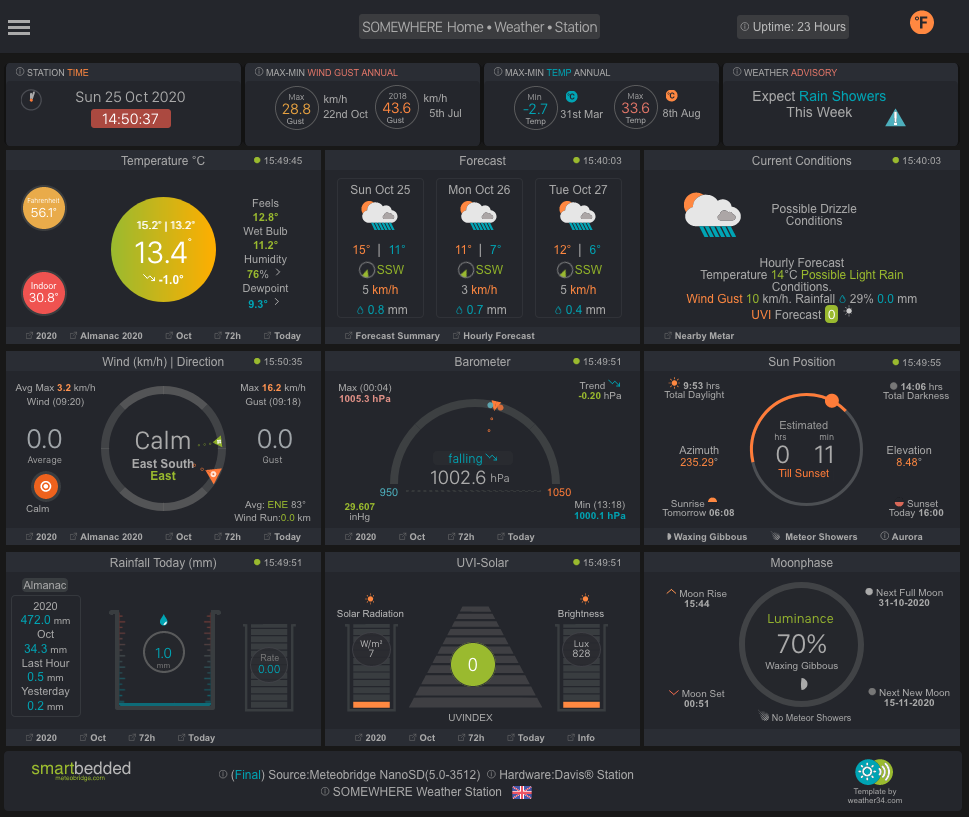Weather Networks
On this page you define which weather networks will be updated in which intervals with weather data from your weather station. The picture shows upload configuration for Weather Underground as an example.
Upload Interval
You can specify upload intervals from every 5 seconds of up to every hour, when you want to keep your outgoing traffic low. Meteobridge makes use of "rapid fire mode" of Weather Underground when data is sent more than once a minute.
Drop-down list on the right allows you to specify how many retries should be processed, when upload of a record does fail.
ID and Password
When you selected an upload interval Meteobridge also needs your weather networks user ID and password, as most weather networks do need this to autehnticate your data uplaod. Please don't use special characters in the password as this is known to be error-prone when used in URLs and/or web input fields.
The Weather network icon on the right is clickable and does bring you to the weather network's home page where you can assign for an account and when you are already listed there the link might directly lead to your account and display of data you have uploaded so far.
Submit Changes
When you press "Save" your settings are stored permanently and Meteobridge does test for all weather networks with valid upload intervals, if the weather network accepts your credentials a green mark will be displayed beside user ID and password of the corresponding weather network. If credentials are not accepted, weather network will be marked with red crosses beside user ID and password.
Additional Weather Networks
Beside the weather network that is displayed as default you can select from the following list of weather networks presented by the drop-down menu "Add more Weather Networks":
- Weather Underground
- Weather Underground Weather Camera
- Meteobridge Weather Camera
- AWEKAS
- WeatherForYou (also known as PWSweather)
- UK MetOffice WOW
- Windfinder
- Windguru
- Citizen Weather Observer Program (CWOP)
- APRS
- Open Weather Map
- Previmeteo
- Idokep
- Weatherflow
- Wetter.com
- Weather Cloud
- Agroclima
- Meteonews
- Terre-net
- AnythingWeather
- Wetterring
- Meteoagro Net
- Meteoplug Cloud Graphing
- Ambient Weather Network
- Meteotemplate
- Windy
- Home Weather Station
- Local Dashboard on NANO SD only
- Wetterwarte Sued
- Schleswig-Holstein-Netz
- Weatherlink Cloud if you have a Davis console or envoy connected by a NANO, WLIP or USB logger you can also feed data to Davis WeatherLink network
- MeteoMap.cloud
Additionally selected networks will remain visible inside the web interface as long as they have a upload schema defined. When upload is disabled the network will disappear from the web interface and needs to be selected by the drop-down box again, when you want to use it. This helps to keep not needed entries away from the web interface and prevents you from scrolling long list with items you don't need.
Examples
This section gives some examples about weather networks already included into Meteobridge apart "Weather Underground".
Davis WeatherLink
In case you are having a Davis logger connected (WLIP or USB) or are using a NANO the Meteobridge can feed the Davis Weatherlink network. You just need to enter the upload frequency, which station to take data from (in case you have more than one Davis station connected) the default server URL to the Davis network "wl6.weatherlink.com/bin.php" the ID given to you by Davis to identify your station within their network and a corresponding key.
Weather Underground Camera
Apart from uploading weather data Meteobridge can also feed weather cam pictures to Weather Underground. All you need is a Ubiquiti AirCam and your Weather Underground Camera ID and WU Internet password. Upload interval can be selected down to every 5 minutes.

Meteobridge Weather Camera
Instead of uploading weather camera images to Weather Underground you can also upload it to the Meteobridge server. All you have to do is to define an upload interval. When you click onto the left camera icon, you will be directed to the URL on the Meteobridge server, where the latest uploaded image is stored. In addition you can make a copy of the image and overlay that with weather data. Image conversion is done by Linux "convert" tool, which is extremely powerful. Please have a look here to get an idea what kind of image conversion can be done. The convert strings can include Meteobridge weather data variables, which does give you the option to include weather data the same way as described on Templates page. To give you an easy start, some convert strings are predefined. You can select from these by making a selection from the Template drop-down menu. When convert string is done, please press "save" to make your changes permanent. A click on the right camera icon will direct you to the converted image.

AWEKAS
Meteobridge feeds AWEKAS via API v2 definition. In order to upload data you need an AWEKAS account, which can be requested here. Meteobridge needs user name and password.

WeatherBug Backyard
In order to upload data you need a WeatherBug Backyard account, which can be requested here. Meteobridge needs publisher ID, station number and password.
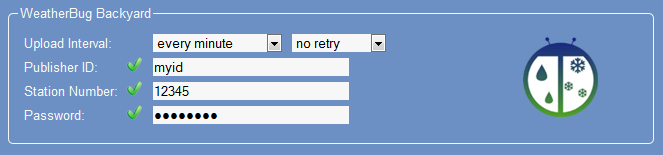
WeatherForYou aka PWSweather
In order to upload data you need a WeatherForYou account, which can be requested here. Meteobridge needs user ID and password.
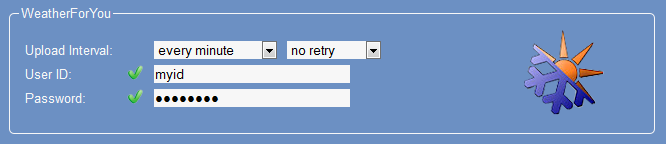
UK MetOffice WOW
In order to upload data you need an UK MetOffice WOW account, which can be requested here. Meteobridge needs site ID and a AWS PIN.
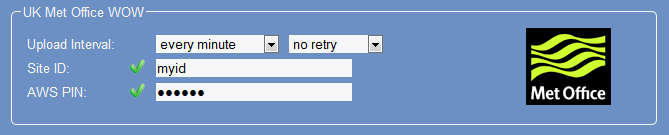
Windfinder
In order to upload data you need credentials from windfinder to be requested here. Meteobridge needs user name and password.

Windguru
In order to upload data you need credentials from windguru to be requested here. Meteobridge needs user name and password.

Citizen Weather Observer program (CWOP)
In order to upload data you need credentials from CWOP to be requested here. Meteobridge needs a CWOP ID.
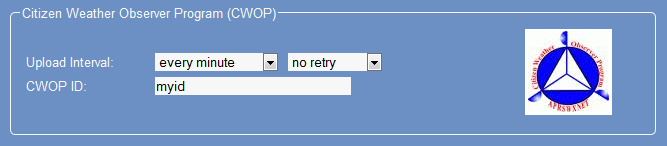
Open Weather Map
In order to upload data you need an Open Weather Map account, which can be requested here. Meteobridge needs user name and password.
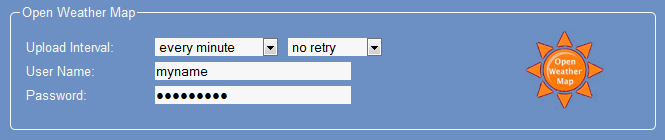
Previmeteo
In order to upload data you need a Previmeteo account, which can be requested here. Meteobridge needs user name and password.
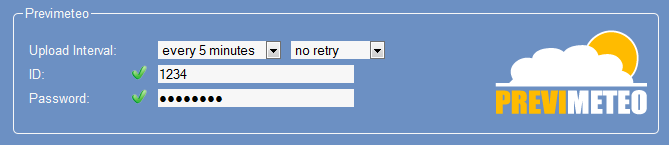
Meteoplug Cloud Graphing
Meteoplug cloud service is not a traditional weather network, but a data graphing and presentation service dedicated to your individual demand. When you connect your Meteobridge with this service, every single piece of information delivered from your weather station is stored in the cloud and can be used for generating user-defined graphs. None of the existing weather networks does store that huge amount of data and none provides you with customizeable graphing options of that magnitude. You might inspect meteoplug.com and visit the gallery to get an impression what Meteoplug can do with your weather data.
Feeding data to Meteoplug cloud service is easily done by selecting an upload interval (full detail weather data from your station is bundled to buckets and then uploaded in one transfer chunk) and a live data interval that defines update speed of Meteoplug's dashboard for live data inspection. When you provide a station name, that name will be used to show your station on the map of stations using Meteoplug.
When you select "Imperial" option, data will be shown in non-metric units (as used in UK/US) when you login to Meteoplug Cloud Graphing service. On the right of the live upload interval you find three icons that allow to make subscription-free use of three Meteoplug graphing appetizers. When "Imperial" mark is set, they will make se of imperial units, otherwise metric units will be used for display:
- PC icon opens a window that shows a self-updating dashboard of your current weather data with dials and gauges.
- iPhone icon opens a window to be viewed with your iPhone. Please use Safari on your iPhone to browse this link and to store the URL onto your iPhone's home screen, where it will look like a Meteobridge app. When you start it from your iPhone's home screen you will have three different views on your weather data, regarding the orientation of the iPhone (portrait, left landscape, right landscape). Apart from the dials and gauges in the dashboard the other graphs are generated once when the link is opened. There will be no updates while the page is in the browser.
- iPhone QR icon is the same link as above, but when you click on it a QR code representing the link will be shown, which makes it very handy to transfer the link onto your iPhone (in case you have a QR code reader installed).
When you are looking for individualized versions of these graphs, you are welcome to subscribe to Meteoplug which will give you all the options to shape very special weather data graphing.
Local Dashboard
When you have a NANO SD you also have the option to feed data into a local dashboard derived from a former release of the "Weather34 Home Weather station" template. This template is hosted on the NANO itself and can be used for well-looking weather data inspection. To be fully operational it needs a DarkSky and a METAR key for forecasting purposes.
When you browse the the "local dash" URL data will look like this.