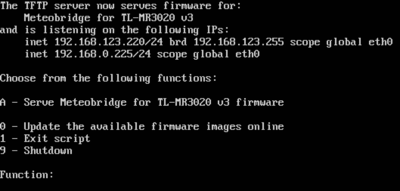Difference between revisions of ":Preparing Hardware/41/en"
From meteobridge
(Importing a new version from external source) |
(Importing a new version from external source) |
||
| Line 1: | Line 1: | ||
| − | [[File:tftp-screen.png|right|400px]]To make flashing the MR3020v3 most easy we created a virtual machine image, which you can run by VirtualBox (free of charge VM host). Simply install the current release of VirtualBox ([https://www.virtualbox.org/wiki/Downloads download page]) on your operating system of choice (Windows, Mac, Linux) and download this [http://connect.meteobridge.com/files/Meteobridge-TFTP-Server.ova Meteobridge-TFTP-Server (1.1 GB)] and import to VirtualBox as an appliance. When | + | [[File:tftp-screen.png|right|400px]]To make flashing the MR3020v3 most easy we created a virtual machine image, which you can run by VirtualBox (free of charge VM host). Simply install the current release of VirtualBox ([https://www.virtualbox.org/wiki/Downloads download page]) on your operating system of choice (Windows, Mac, Linux) and download this [http://connect.meteobridge.com/files/Meteobridge-TFTP-Server.ova Meteobridge-TFTP-Server (1.1 GB)] and import to VirtualBox as an appliance. When the imported appliance gets started you will see the screen on the right after a while. Now you start the flashing procedure as explained before. The TFTP-Flashing provided here will need a PC connected to the LAN, WiFi connections did not work for this purpose in our tests. |