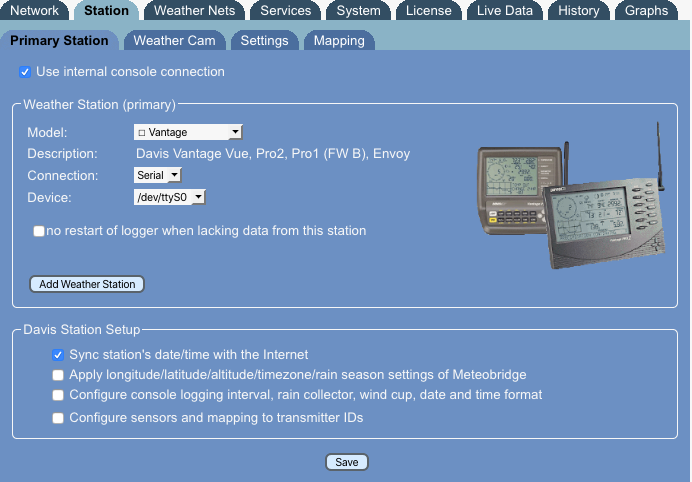Select Station/en
<languages />
This page allows to specify the station you have connected via USB to your meteobridge. Selection is very simple, just click on the radio button that matches your station type.
Automatic Station Identification
Meteobridge does not provide a complete automatic recognition of the station being connected, but it can do some checks, which might help you selecting the right station.
- A green mark indicates that meteobridge's USB port has a device connected that identifies itself as being a weather station of that certain type. In case of Oregon stations WMR-88, WMR-100, and WMR200 meteobridge cannot decide which one is connected, but it can tell you if one of these is connected, so all of these are marked green when that type of station is connected.
- A red mark indicates that the corresponding station is not connected for sure. Nevertheless, you can select it, which might be usefull when you do the setup without the station connected.
- No mark indicates that there is a RS232-USB converter connected, so one of the serial connected weather stations might be there, but meteobridge cannot say for sure if there is a station behind the converter and what type of station might be there.
Limitation on USB 1.x Stations
Please be aware that Meteobridge client hardware from TP-Link (TL-MR3020 and TL-WR703N) is not able to run old USB 1.x devices directly, but needs a small cheap, unpowered external USB 2.0 hub in between, which translates USB 1.x from your weather station to USB 2.0. Please check list of supported stations here, to learn in which situation you ned a USB 2.0 hub inbetween. As USB 2.0 hubs are available all around and do just cost a few dollars, this should be a no brainer.
Station selection
Meteobridge supports the most popular weather stations in the market. Stations with a serial RS232 interface can be connected by a cheap RS232-USB converter. Converters with PL230x, CP210x and FTDI chipsets are supported by Meteobridge.
Davis Vantage Pro and Vue stations can be equipped with an IP-based Logger called WLIP. If you have one of these, you can enter IP and port (separated by a colon) in the "WLIP" input field (example: "192.168.1.222:10001"). This will tell Meteobridge to connect this station not via USB but via your LAN/WLAN (in the example on IP 192.168.1.222 at port 10001).
Station Altitude
It is important that you specify the station altitude. Meteobridge uses altitude information to compute sealevel pressure used by weather networks. You can specify altitude in meters or feet, please set down-down box for selection of "meters" or "feet" accordingly.
Pressure Correction
In this field you can add an offset to be applied to station pressure in order to calibrate pressure measurements. Offset can be specified in mbar/hPa or inHg, according to the unit you select with the drop-down box on the right. Offset will be applied on top of altitude-based pressure corrections.
Tolerated Data Age
Meteobridge needs to know how long a sensor value should be regarded valid. Standard is 10 minutes, it is not recommended to go below that value. If your weather station does have RF problems with certain sensors that only change slowly over time it might be a good move, to increase the value. When you don't know, stay with the default of 10 minutes.
Confirm Changes
When you press "Save" weather station selection is made permanent and data logger is restarted to adapt to the new settings.