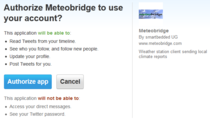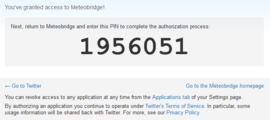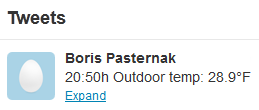From meteobridge
(diff) ← Older revision | Latest revision (diff) | Newer revision → (diff)
1. Press "Request PIN" button.
2. An additional window will pop-up (please make sure your browser's pop-up blocker does not block it!) where twitter asks you to log-in to your twitter account.
3. Please log-in and copy the pin that twitter does present to you.
4. Switch back to Meteobridge page and Insert pin into input field next to "Activate PIN" button and press this button.
5. Finally, insert message text that Meteobridge should tweet and set upload interval and retry count and press save to make these settings permanent. If Authentification with twitter does fail, you can start process with pressing "Request new PIN" from the start.
6. To fill message text with weather data and/or a timestamp, you can make use of Meteobridge variables as explained in Templates section. Example above is a result of this message text: [hh]:[mm]h Outdoor temp: [th0temp-act=F.1:--]°F